Delete Account Request
Become An Instructor

Blog Detail
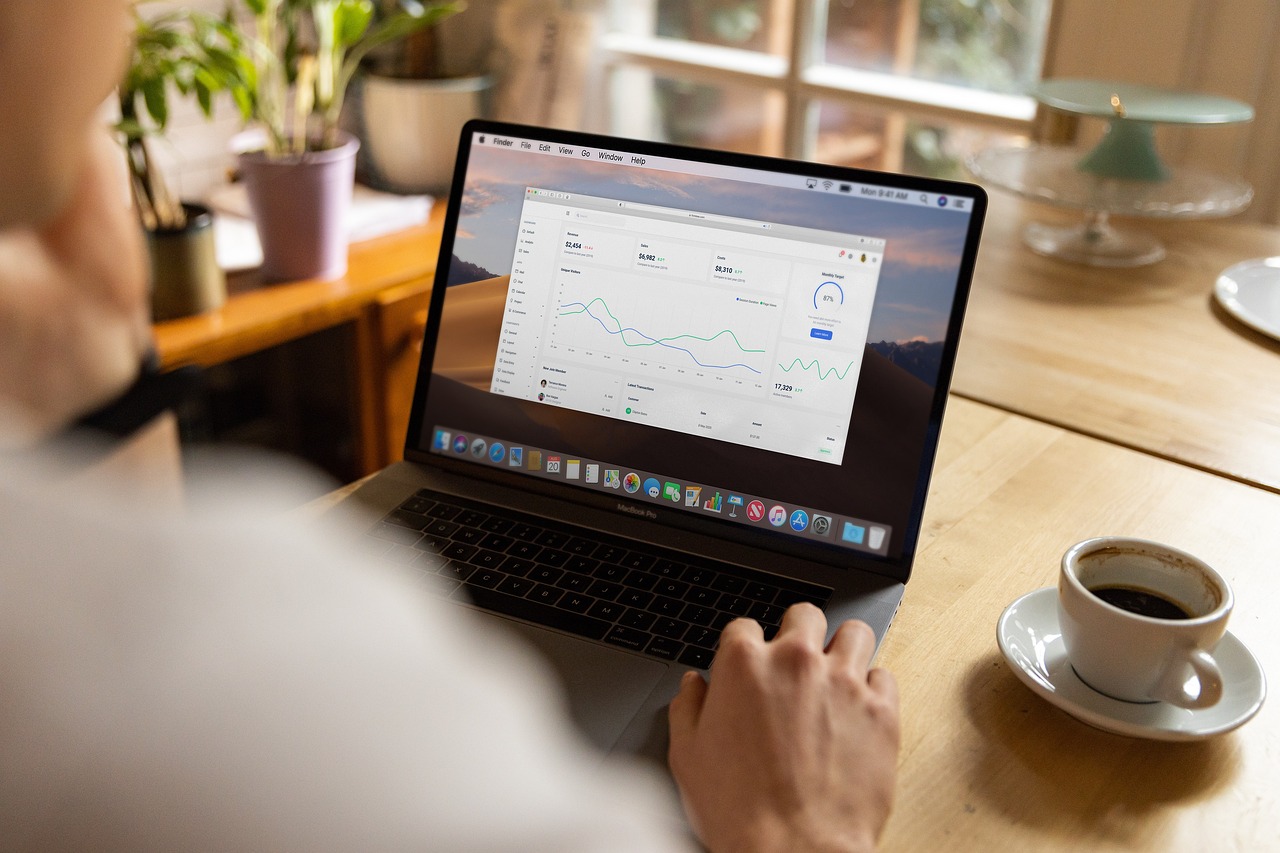
Are you tired of staring at endless rows and columns of data in Excel? Wish there was a way to make sense of it all and present it in a visually appealing way? Look no further! In this comprehensive guide, we will take you on a journey to master Excel charts and unleash your inner data visualization pro.
Whether you're a beginner or an experienced user, this guide has got you covered. We'll start with the basics, helping you understand the different types of charts and when to use them. From there, we'll dive into the nitty-gritty, teaching you how to create and customize charts to suit your specific needs.
But it doesn't stop there. We'll also explore advanced techniques and best practices, revealing tips and tricks to take your charts to the next level. Learn how to add trendlines, create dynamic charts, and even incorporate external data sources. Trust us, you'll never look at Excel the same way again.
So why wait? Start mastering Excel charts today and transform your data into impactful visualizations. Get ready to impress your colleagues, clients, and yourself with your newfound Excel skills. Let's dive in!
When it comes to visualizing data in Excel, understanding the various types of charts available is crucial. Excel offers a wide range of chart types, each designed to represent data in a unique way. The most common chart types include column charts, bar charts, line charts, pie charts, area charts, scatter plots, and more. Each chart serves a specific purpose and is best suited for particular kinds of data.
Column charts are ideal for comparing values across different categories. For instance, if you want to show sales figures from different regions, a column chart can effectively display the differences in height, making it easy to spot trends. Bar charts serve a similar function but are oriented horizontally, which can be particularly useful when dealing with long category names or when comparing fewer categories.
Line charts are perfect for illustrating data trends over time. By connecting data points with a continuous line, these charts enable viewers to discern patterns, peaks, and troughs in a dataset. If you're tracking sales growth over several months or years, a line chart will clearly convey that information. On the other hand, pie charts provide a visual representation of proportions within a whole, making them suitable for depicting percentage breakdowns, like market share among competitors. Understanding these chart types will lay a solid foundation for effectively visualizing your data.
Sparklines are small, lightweight charts embedded within a cell, often used in spreadsheets to show trends or variations over time. They are ideal for visualizing data patterns like stock prices, sales growth, or temperature changes in a compact space. Use sparklines when you want to display trends at a glance without taking up significant space on your dashboard.
Bubble charts display relationships between three variables using x-axis, y-axis, and bubble size to represent data points. They are particularly useful for visualizing business metrics like market share, product profitability, or sales performance by region. Use bubble charts when you need to analyze and compare data with an additional variable visually encoded by size.
A doughnut chart is a variation of a pie chart with a blank center, making it easier to focus on part-to-whole relationships across multiple categories. It is ideal for comparing proportions without overwhelming the viewer, such as visualizing sales by product category or budget allocation. Use it when a simple and aesthetic representation of data proportions is needed.
Pie charts are circular graphs divided into slices, each representing a category's proportion of the total. They are best suited for highlighting the contribution of specific components, such as revenue breakdowns or survey results. Use pie charts when you want to emphasize relative sizes of data points and keep the number of categories small for clarity.
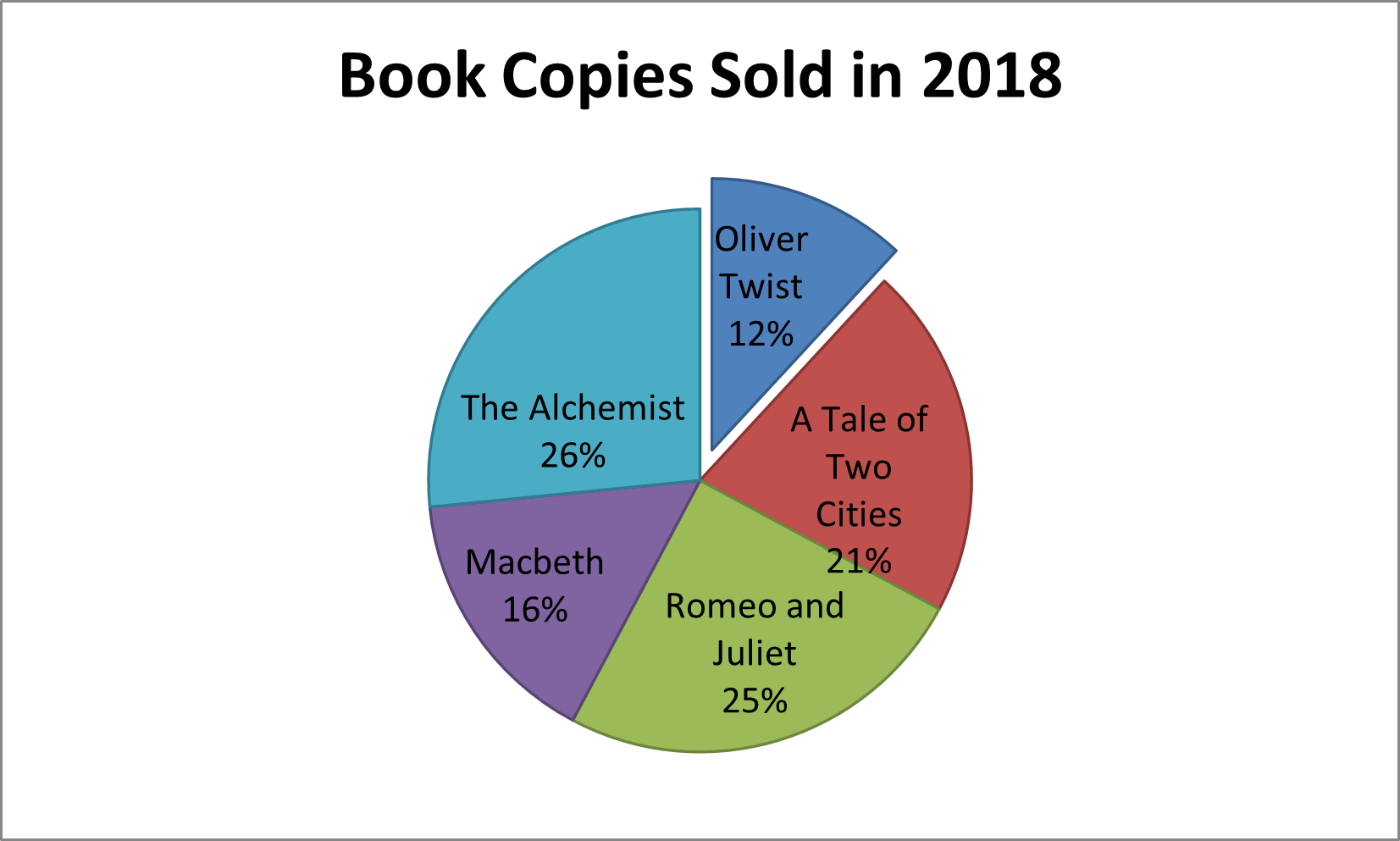
Radar charts, also known as spider charts, plot multiple variables on a radial grid, making it easier to compare multiple metrics simultaneously. They are ideal for performance evaluations, such as comparing product features, team skills, or customer feedback. Use radar charts when you want to visualize strengths and weaknesses across various dimensions.
A pivot chart is a visual representation of a pivot table, offering a dynamic way to summarize, explore, and analyze large datasets. It allows users to filter, group, and drill down into data interactively, making it easier to uncover patterns or trends. Pivot charts are particularly effective for presenting sales performance, financial analysis, or operational metrics. Use them when you want to visually compare data points across categories or time periods while retaining the flexibility to modify the underlying data view in real-time.
Scatter plots display relationships between two variables using Cartesian coordinates, with data points representing values. They are perfect for identifying correlations, clusters, or outliers, such as examining the relationship between advertising spend and sales revenue. Use scatter plots when exploring potential trends or causal relationships between variables.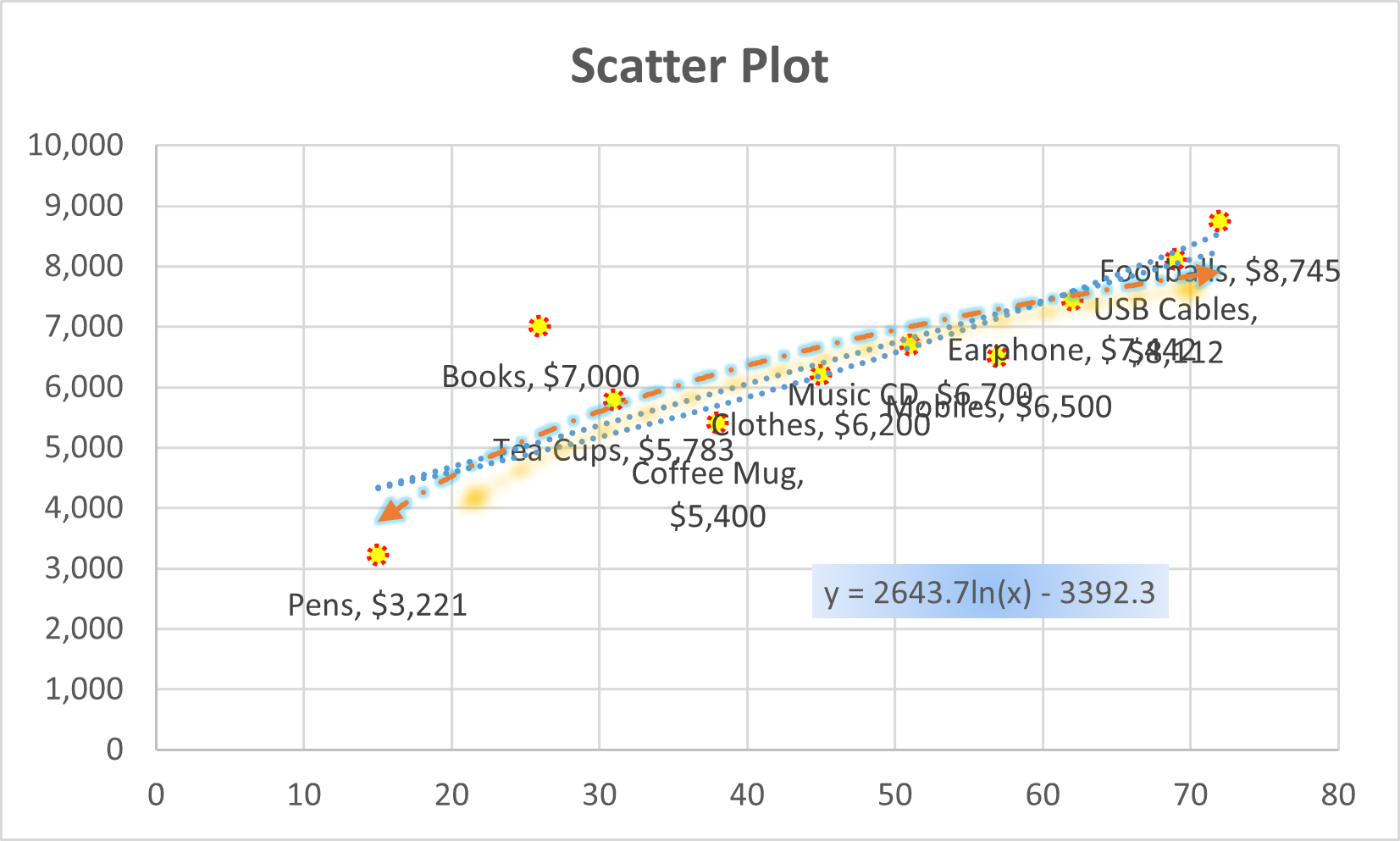
Data visualization is not just about making charts look pretty; it requires an understanding of several key principles that enhance the clarity and impact of your visualizations. One fundamental principle is the importance of simplicity. A cluttered chart filled with excessive details can confuse rather than inform. Strive to present only the most relevant data and avoid unnecessary embellishments that distract from the message you want to convey.
Another essential principle is the use of color effectively. Colors can evoke emotions and draw attention, but they should be used thoughtfully. For instance, using contrasting colors can help distinguish between different datasets, while a consistent color palette across your charts fosters cohesion. It’s also crucial to be mindful of color blindness; using patterns or textures can enhance accessibility for all viewers.
Finally, it's vital to consider the audience when designing visualizations. Different audiences may have varying levels of familiarity with the data. Tailoring your charts to meet their needs, whether they are executives seeking high-level insights or analysts looking for detailed information, can significantly enhance comprehension. By adhering to these principles, you can create visualizations that truly resonate with your audience.
Selecting the appropriate chart type for your dataset is critical to effective data communication. One of the first steps in this process is to clearly define your data and the story you wish to tell. Ask yourself questions about the data's nature: Are you comparing categories, showing relationships, or displaying trends over time? The answers will guide your chart selection.
For categorical comparisons, bar and column charts are typically the best choices. They allow for straightforward comparisons between distinct groups. If your data involves time series, line charts are the go-to option, as they clearly illustrate changes over intervals. When representing parts of a whole, pie charts can be useful, but be cautious about using them for datasets with many categories, as this can lead to confusion.
In cases where you want to illustrate relationships between two variables, scatter plots are highly effective. They can reveal correlations and patterns that may not be immediately obvious with other chart types. Ultimately, the key is to align your chart choice with the data characteristics and the insights you want to communicate. A well-chosen chart not only enhances clarity but also engages your audience.
Creating charts in Excel is a straightforward process that can be mastered with a few simple steps. To start, you must first organize your data in a clear tabular format. Ensure that your data is properly labeled, as Excel uses these labels for chart titles and axis labels. Once your data is set up, highlight the range of data you want to include in your chart.
Next, navigate to the "Insert" tab on the Excel ribbon. Here, you will find a variety of chart options. Click on the type of chart you wish to create, and Excel will automatically generate a chart based on your selected data. It's important to review the initial chart created, as it may not always perfectly represent your data at first glance.
After creating the basic chart, you can refine it to better suit your needs. This involves customizing elements such as the chart title, axis labels, legends, and data labels. You can also adjust the chart style and colors to enhance visual appeal. By following these steps, you can create effective charts that begin your journey into the world of Excel data visualization.
Once you have created a basic chart, the next step is to customize and format it to ensure it communicates your data effectively. Excel provides a variety of formatting options that allow you to tweak almost every aspect of your chart. Start with the chart title, making sure it accurately reflects the data being represented. A clear and descriptive title can provide context for your audience.
Next, focus on the axes. Ensure that your axis titles are descriptive and clear, as they guide viewers in understanding what the data represents. You can also adjust the scale of your axes, especially if you have a wide range of data points. This can help to emphasize specific trends or differences in the data. Adding gridlines can aid in reading the chart but should be used sparingly to maintain a clean look.
Colors and styles play a significant role in chart formatting. Choose a color scheme that aligns with your overall presentation or branding, and be consistent throughout your charts. You can also explore different chart styles available in Excel, which can save you time and enhance the visual appeal of your charts. By paying attention to these customization options, you can create charts that not only look professional but also effectively convey your message.
As you become more comfortable with Excel charts, you'll want to explore advanced charting techniques that can elevate your data visualization skills. One such technique is the use of combination charts, which allow you to display multiple data series in one chart. For example, you can combine a column chart and a line chart to represent sales and profit trends simultaneously. This approach provides a comprehensive view of your data and can highlight important relationships.
Another advanced technique is the incorporation of trendlines. Trendlines are useful for illustrating the overall direction of your data, making it easier to identify patterns and predict future values. Excel allows you to add various types of trendlines, such as linear, exponential, or moving averages, depending on the nature of your data. By analyzing these trends, you can make more informed decisions based on your data.
Finally, consider creating dynamic charts that update automatically as your data changes. This can be achieved by using named ranges or tables in Excel. Dynamic charts are particularly useful for presentations, as they can reflect the most current data without the need for constant manual updates. By mastering these advanced techniques, you can create charts that provide deeper insights and engage your audience on a higher level.
Excel charts are invaluable tools for data analysis, enabling users to visualize trends, patterns, and anomalies in their datasets. One of the primary benefits of using charts for analysis is that they can help to quickly identify relationships and correlations that may not be apparent in raw data. For instance, a scatter plot can reveal whether two variables are positively correlated, negatively correlated, or if there is no correlation at all.
Additionally, charts can assist in comparing multiple datasets side by side. Utilizing grouped bar charts or clustered column charts allows analysts to see variations across different segments, facilitating more informed decision-making. For instance, if you're analyzing sales data across various regions, these types of charts can help you determine which areas are performing well and which may need additional support.
Moreover, charts can serve as powerful storytelling tools in your presentations. By integrating visuals into your analysis, you can present data in a way that is both compelling and easy to understand. This can be particularly effective when communicating findings to stakeholders or team members who may not be as familiar with the underlying data. By leveraging Excel charts for data analysis, you enhance both your understanding and your ability to convey insights effectively.
Creating effective charts in Excel requires not only technical skills but also an understanding of best practices that can enhance the clarity and impact of your visualizations. One fundamental tip is to avoid overcrowding your charts with too much information. Simplicity is key; focus on the main message you want to convey and eliminate any extraneous details that may confuse your audience.
Another important tip is to ensure that your data is accurately represented. Always double-check your data points and calculations to avoid misleading visuals. Misrepresentation can lead to poor decision-making and erode trust in your analysis. Consistency in formatting across multiple charts is also essential; this helps your audience to easily compare and interpret different charts.
Lastly, leverage the power of annotations to add context to your charts. Use text boxes, callouts, or data labels strategically to highlight significant data points or trends. This can guide your audience’s attention to the most critical aspects of your visualizations. By following these tips and tricks, you can create charts that not only look professional but also effectively communicate your insights.
Mastering Excel charts is an invaluable skill that can transform the way you analyze and present data. By understanding the various types of charts and their uses, you can choose the right visualization for your data. Additionally, grasping the principles of data visualization will enable you to create clear and effective charts that communicate your message.
As you delve into creating and customizing charts, you'll discover the power of advanced techniques that can take your data presentations to new heights. From dynamic charts to trendlines, these tools will enhance your ability to analyze data and convey insights effectively. With practice and experimentation, you'll find that visualizing data in Excel becomes second nature.
Ultimately, becoming proficient in Excel charts can significantly impact your professional endeavors. Whether you're presenting to stakeholders, collaborating with team members, or simply analyzing data for personal projects, the ability to visualize data effectively is a critical skill. Embrace this journey toward data visualization expertise, and watch as your charts transform how you and others interpret and engage with data.
.png)


